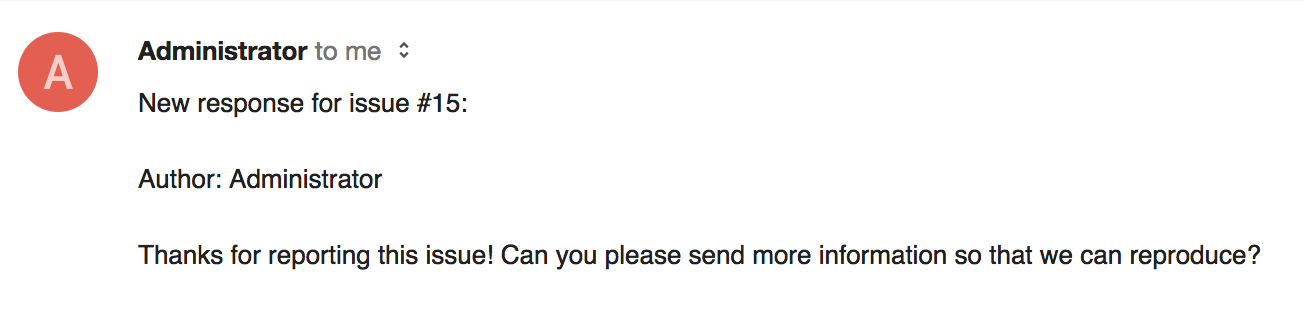Service Desk (FREE)
Moved to GitLab Free in 13.2.
Service Desk is a module that allows your team to connect with any external party through email, without any external tools. An ongoing conversation in the same place as where your software is built ensures user feedback ends up where it's needed.
With Service Desk, you can provide efficient email support to your customers. They can email you bug reports, feature requests, or general feedback. They all end up in your GitLab project as new issues. In turn, your team can respond directly from the project.
As Service Desk is built right into GitLab itself, the complexity and inefficiencies of multiple tools and external integrations are eliminated. This significantly shortens the cycle time from feedback to software update.
For an overview, check the video demonstration on GitLab Service Desk.
How it works
GitLab Service Desk enables people to create issues in your GitLab instance without needing their own user account.
It provides a unique email address for end users to create issues in a project. Follow-up notes can be sent either through the GitLab interface or by email. End users only see the thread through email.
For example, let's assume you develop a game for iOS or Android. The codebase is hosted in your GitLab instance, built and deployed with GitLab CI/CD.
Here's how Service Desk works for you:
- You provide a project-specific email address to your paying customers, who can email you directly from the application.
- Each email they send creates an issue in the appropriate project.
- Your team members go to the Service Desk issue tracker, where they can see new support requests and respond inside associated issues.
- Your team communicates back and forth with the customer to understand the request.
- Your team starts working on implementing code to solve your customer's problem.
- When your team finishes the implementation, whereupon the merge request is merged and the issue is closed automatically.
- The customer's requests are handled through email, without ever having access to your GitLab instance.
- Your team saved time by not having to leave GitLab (or setup any integrations) to follow up with your customer.
Configuring Service Desk
Users with Maintainer and higher access in a project can configure Service Desk.
Service Desk issues are confidential, so they are only visible to project members. In GitLab 11.7 we updated the generated email address format. The older format is still supported, so existing aliases or contacts still work.
If you have templates in your repository, you can optionally select one from the selector menu to append it to all Service Desk issues.
To enable Service Desk in your project:
- (GitLab self-managed only) Set up incoming email for the GitLab instance. We recommend using email sub-addressing, but you can also use catch-all mailboxes.
- In a project, in the left sidebar, go to Settings > General and expand the Service Desk section.
- Enable the Activate Service Desk toggle. This reveals a unique email address to email issues to the project.
Service Desk is now enabled for this project! To access it in a project, in the left sidebar, select Issues > Service Desk.
WARNING: Anyone in your project can use the Service Desk email address to create an issue in this project, regardless of their access level to your GitLab instance.
To improve your project's security, we recommend the following:
- Put the Service Desk email address behind an alias on your email system so you can change it later.
- Enable Akismet on your GitLab instance to add spam checking to this service. Unblocked email spam can result in many spam issues being created.
The unique internal email address is visible to project members at least the Reporter role in your GitLab instance. An external user (issue creator) cannot see the internal email address displayed in the information note.
Using customized email templates
- Introduced in GitLab 12.7.
- Moved from GitLab Premium to GitLab Free in 13.2.
An email is sent to the author when:
- A user submits a new issue using Service Desk.
- A new note is created on a Service Desk issue.
You can customize the body of these email messages with templates.
Save your templates in the .gitlab/service_desk_templates/
directory in your repository.
With Service Desk, you can use templates for:
Thank you email
When a user submits an issue through Service Desk, GitLab sends a thank you email.
You must name the template file thank_you.md.
You can use these placeholders to be automatically replaced in each email:
-
%{ISSUE_ID}: issue IID -
%{ISSUE_PATH}: project path appended with the issue IID
Because Service Desk issues are created as confidential (only project members can see them), the response email does not contain the issue link.
New note email
When a user-submitted issue receives a new comment, GitLab sends a new note email.
You must name the template file new_note.md.
You can use these placeholders to be automatically replaced in each email:
-
%{ISSUE_ID}: issue IID -
%{ISSUE_PATH}: project path appended with the issue IID -
%{NOTE_TEXT}: note text
New Service Desk issues
You can select one description template per project to be appended to every new Service Desk issue's description.
You can set description templates at various levels:
- The entire instance.
- A specific group or subgroup.
- A specific project.
The templates are inherited. For example, in a project, you can also access templates set for the instance or the project's parent groups.
To use a custom description template with Service Desk:
- On the top bar, select Main menu > Projects and find your project.
- Create a description template.
- On the left sidebar, select Settings > General > Service Desk.
- From the dropdown list Template to append to all Service Desk issues, search or select your template.
Using a custom email display name
Introduced in GitLab 12.8.
You can customize the email display name. Emails sent from Service Desk have
this name in the From header. The default display name is GitLab Support Bot.
To edit the custom email display name:
- On the top bar, select Main menu > Projects and find your project.
- On the left sidebar, select Settings > General > Service Desk.
- Enter a new name in Email display name.
- Select Save Changes.
Using a custom email address (FREE SELF)
- Introduced in GitLab 13.0.
- Feature flag removed in GitLab 13.8.
It is possible to customize the email address used by Service Desk. To do this, you must configure a custom mailbox. If you want you can also configure a custom suffix.
Configuring a custom mailbox
NOTE:
On GitLab.com a custom mailbox is already configured with contact-project+%{key}@incoming.gitlab.com as the email address, you can still configure the
custom suffix in project settings.
Service Desk uses the incoming email
configuration by default. However, by using the service_desk_email configuration,
you can customize the mailbox used by Service Desk. This allows you to have
a separate email address for Service Desk by also configuring a custom suffix
in project settings.
The address must include the +%{key} placeholder in the 'user'
portion of the address, before the @. The placeholder is used to identify the project
where the issue should be created.
NOTE:
When configuring a custom mailbox, the service_desk_email and incoming_email
configurations must always use separate mailboxes. It's important, because
emails picked from service_desk_email mailbox are processed by a different
worker and it would not recognize incoming_email emails.
To configure a custom mailbox for Service Desk with IMAP, add the following snippets to your configuration file in full:
-
Example for installations from source:
service_desk_email: enabled: true address: "project_contact+%{key}@example.com" user: "project_contact@example.com" password: "[REDACTED]" host: "imap.gmail.com" port: 993 ssl: true start_tls: false log_path: "log/mailroom.log" mailbox: "inbox" idle_timeout: 60 expunge_deleted: true -
Example for Omnibus GitLab installations:
gitlab_rails['service_desk_email_enabled'] = true gitlab_rails['service_desk_email_address'] = "project_contact+%{key}@gmail.com" gitlab_rails['service_desk_email_email'] = "project_contact@gmail.com" gitlab_rails['service_desk_email_password'] = "[REDACTED]" gitlab_rails['service_desk_email_mailbox_name'] = "inbox" gitlab_rails['service_desk_email_idle_timeout'] = 60 gitlab_rails['service_desk_email_log_file'] = "/var/log/gitlab/mailroom/mail_room_json.log" gitlab_rails['service_desk_email_host'] = "imap.gmail.com" gitlab_rails['service_desk_email_port'] = 993 gitlab_rails['service_desk_email_ssl'] = true gitlab_rails['service_desk_email_start_tls'] = false
The configuration options are the same as for configuring incoming email.
Microsoft Graph
- Introduced in GitLab 13.11.
- Alternative Azure deployments introduced in GitLab 14.9.
Service Desk can be configured to read Microsoft Exchange Online mailboxes with the Microsoft Graph API instead of IMAP. Follow the documentation in the incoming email section for setting up an OAuth2 application for Microsoft Graph.
-
Example for Omnibus GitLab installations:
gitlab_rails['service_desk_email_enabled'] = true gitlab_rails['service_desk_email_address'] = "project_contact+%{key}@example.onmicrosoft.com" gitlab_rails['service_desk_email_email'] = "project_contact@example.onmicrosoft.com" gitlab_rails['service_desk_email_mailbox_name'] = "inbox" gitlab_rails['service_desk_email_log_file'] = "/var/log/gitlab/mailroom/mail_room_json.log" gitlab_rails['service_desk_email_inbox_method'] = 'microsoft_graph' gitlab_rails['service_desk_email_inbox_options'] = { 'tenant_id': '<YOUR-TENANT-ID>', 'client_id': '<YOUR-CLIENT-ID>', 'client_secret': '<YOUR-CLIENT-SECRET>', 'poll_interval': 60 # Optional }
For Microsoft Cloud for US Government or other Azure deployments, configure the azure_ad_endpoint and graph_endpoint settings.
- Example for Microsoft Cloud for US Government:
gitlab_rails['service_desk_email_inbox_options'] = {
'azure_ad_endpoint': 'https://login.microsoftonline.us',
'graph_endpoint': 'https://graph.microsoft.us',
'tenant_id': '<YOUR-TENANT-ID>',
'client_id': '<YOUR-CLIENT-ID>',
'client_secret': '<YOUR-CLIENT-SECRET>',
'poll_interval': 60 # Optional
}
}The Microsoft Graph API is not yet supported in source installations. See this issue for more details.
Configuring a custom email address suffix
You can set a custom suffix in your project's Service Desk settings after you have configured a custom mailbox.
It can contain only lowercase letters (a-z), numbers (0-9), or underscores (_).
When configured, the custom suffix creates a new Service Desk email address, consisting of the
service_desk_email_address setting and a key of the format: <project_full_path>-<custom_suffix>
For example, suppose the mygroup/myproject project Service Desk settings has the following configured:
- Email address suffix is set to
support. - Service Desk email address is configured to
contact+%{key}@example.com.
The Service Desk email address for this project is: contact+mygroup-myproject-support@example.com.
The incoming email address still works.
If you don't configure the custom suffix, the default project identification is used for identifying the project. You can see that email address in the project settings.
Using Service Desk
You can use Service Desk to create an issue or respond to one. In these issues, you can also see our friendly neighborhood Support Bot.
As an end user (issue creator)
Support for additional email headers introduced in GitLab 14.6. In earlier versions, the Service Desk email address had to be in the "To" field.
To create a Service Desk issue, an end user does not need to know anything about the GitLab instance. They just send an email to the address they are given, and receive an email back confirming receipt:
This also gives the end user an option to unsubscribe.
If they don't choose to unsubscribe, then any new comments added to the issue are sent as emails:
Any responses they send via email are displayed in the issue itself.
For information about headers used for treating email, see the incoming email documentation.
As a responder to the issue
For responders to the issue, everything works just like other GitLab issues. GitLab displays a familiar-looking issue tracker where responders can see issues created through customer support requests, and filter or interact with them.
Messages from the end user are shown as coming from the special Support Bot user. You can read and write comments as you normally do in GitLab:
Note that:
- The project's visibility (private, internal, public) does not affect Service Desk.
- The path to the project, including its group or namespace, is shown in emails.
Privacy considerations
Service Desk issues are confidential, but the project owner can make an issue public. When a Service Desk issue becomes public, the issue creator's email address is disclosed to everyone who can view the project.
Support Bot user
Behind the scenes, Service Desk works by the special Support Bot user creating issues. This user does not count toward the license limit count.
Moving a Service Desk issue
Service Desk issues can be moved like any other issue in GitLab.
You can move a Service Desk issue the same way you move a regular issue in GitLab.
If a Service Desk issue is moved to a different project the customer who created the issue stops receiving emails.
Troubleshooting Service Desk
Emails to Service Desk do not create issues
Your emails might be ignored because they contain one of the email headers that GitLab ignores.
Responses to a Service Desk issue do not generate emails
Your issue might have been moved to a different project. Moved Service Desk issues do not retain email participants.